
Telehealth
Trusted Healthcare in the Comfort of Your Home.
Telehealth visits allow you to have a medical consultation with a healthcare provider using live video chat from the comfort of your home. All you need is a smartphone, tablet or personal laptop with webcam along with a strong, reliable, high-speed internet connection. During virtual appointments providers can prescribe or adjust medications, review test results, coordinate additional treatment options and assess whether further care is needed. If necessary, your provider can send a prescription order to the pharmacy of your choice. Visits are conducted through secure connections and your information is protected and confidential.
The Care You Need. The Comfort You Want.
Virtual visits enable you to receive quality care from your healthcare provider when an in-person visit is not required or possible.Telehealth can:
- Reduce time away from work/school needed for a healthcare visit.
- Reduce travel time and costs for patients.
- Eliminate the need to arrange child or elder care during a visit.
- Make health care more easily accessible to people in rural communities.
- Make services easier and more convenient for people with limited mobility, time or transportation options.
Is Telehealth Right for Me?
Virtual visits are appropriate for a variety of care needs, including routine follow-up visits, chronic disease management, medication management, reviewing test or lab results, behavioral health appointments and lifestyle coaching. Common illnesses including sinus problems, respiratory infections, allergies, cold and flu symptoms and many other non-emergency illnesses can be treated virtually.
Not all appointments are eligible for telehealth. Anything that needs a hands-on exam, lab test or x-ray, sprains or broken bones or other injuries that require bandaging, cancer or other complicated medical conditions may require an in-person visit.
If you have questions, your provider can help determine if a virtual visit would fit your needs based on the type and nature of your health issue.
How Do I Schedule a Virtual Visit?
Call 833.662.2273 to request a virtual appointment with a provider. After scheduling your telehealth appointment, you will receive an email with instructions for logging into your virtual visit.
To schedule a Behavioral Health telehealth appointment please call 712.755.5056. You will be given instructions for logging into your virtual visit when you schedule your appointment.
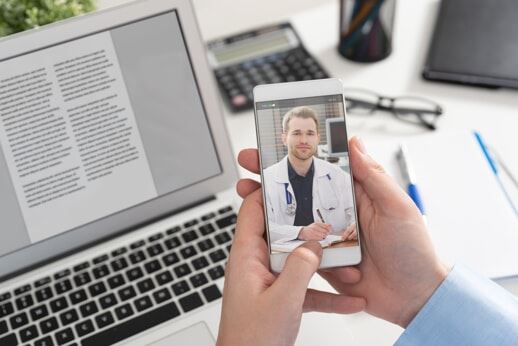
Preparing for Your Virtual Visit
- Ensure your device is connected to a strong and stable internet connection. If using a cell phone, connecting to wi-fi can provide a better connection than using cellular data.
- Plan to connect about 5 min prior to the start of your appointment. You may have a screen that says your appointment will begin once approved by your meeting host. We ask for your patience as our clinical team will begin the appointment at the scheduled time.
- Choose a well-lit location where you can be comfortable both physically and emotionally. It is necessary for you to share information freely with your provider, so choose a location that is private and without distractions.
- You will receive a call ahead of time on the day of your appointment to register you for your appointment, make sure you are prepared for your visit and answer any questions you may have. A nurse will also call you prior to your appointment to collect pre-visit data and conduct a history of present illness assessment.
- Please have access to your phone (landline or cell phone) at the time of your appointment. If you are unable to connect with your clinician for your appointment, you will receive a phone call from a Myrtue Medical Center staff member to help you with troubleshooting or to reschedule your appointment.
Getting Connected/Starting Your Appointment
-
Connect to Ignite: Patients can access the telehealth portal via the following
link through mobile, tablet, or computer devices by copying and pasting
the following website address in an updated Google Chrome or Microsoft
Edge browser. Make sure your microphone and camera permissions are set
to “allow” for whichever browser you are using. This allows
you to be seen and heard by the provider.
Copy and paste this address: http://myrtuemedicaltelehealth.bridgelive.net/ -
Log in: Fill out the following required fields:
- First and last name
- Date of birth
- Select gender
- Select provider. Start typing in the name of the provider, the smart search should auto-populate the name of the provider. - Contacts: Following successful login, you will be presented with a provider panel where you can select the provider you are seeing to begin your video session. If you are waiting to speak with your doctor and do not see their name, please wait for them to “arrive” on your list.
- Interactions: Once you click on a provider’s name, a new interaction panel will open on your right side. Here you will be able to begin communication by clicking on the video icon in the upper right corner of your screen.
- Ending the Visit: To end the call and close the video interaction screen, you must click on the red phone hang up icon in the middle of the screen.
Troubleshooting Devices for Telehealth via Video
Computer or Laptop: You will need to go through settings on your computer, click on privacy then locate the camera then the mic and set each to allow orenable.
On IOS Device: Click on settings and go into Safari tab and scroll down until you see the group Setting for Websites. You will find the camera and microphone, set each to allow.
Android: Click on settings, then go into Apps and Notifications, then click on the chrome app. Click on permissions and this will bring you into the camera and microphone. You will then set each to allow.